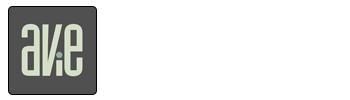Getting Started
Setting up your account, business profile and rolling out the new booking method to your clients is an easy process. You just need to…
- Download Avie
- Signup
- Create your business profile
- Let your clients know
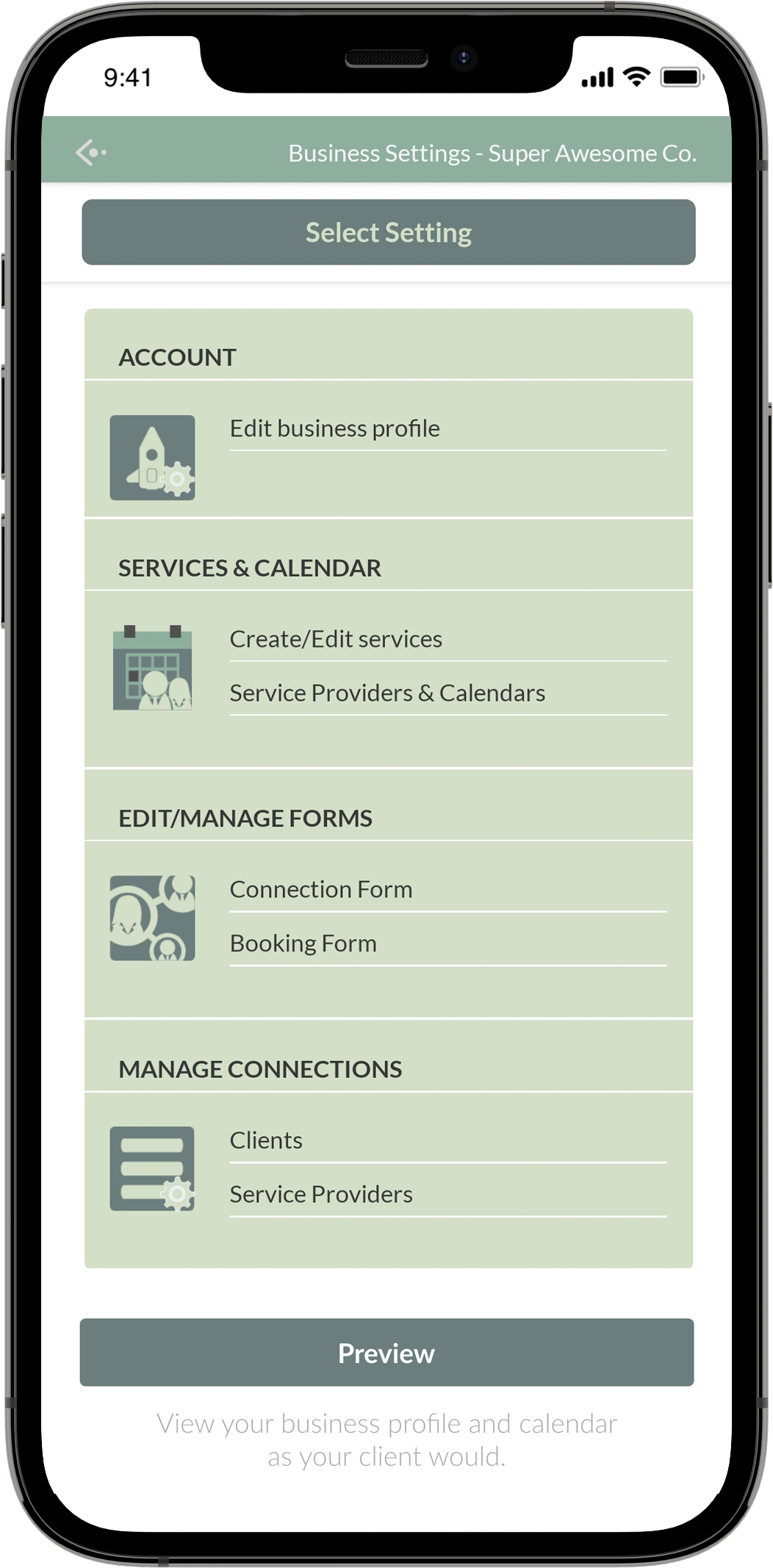
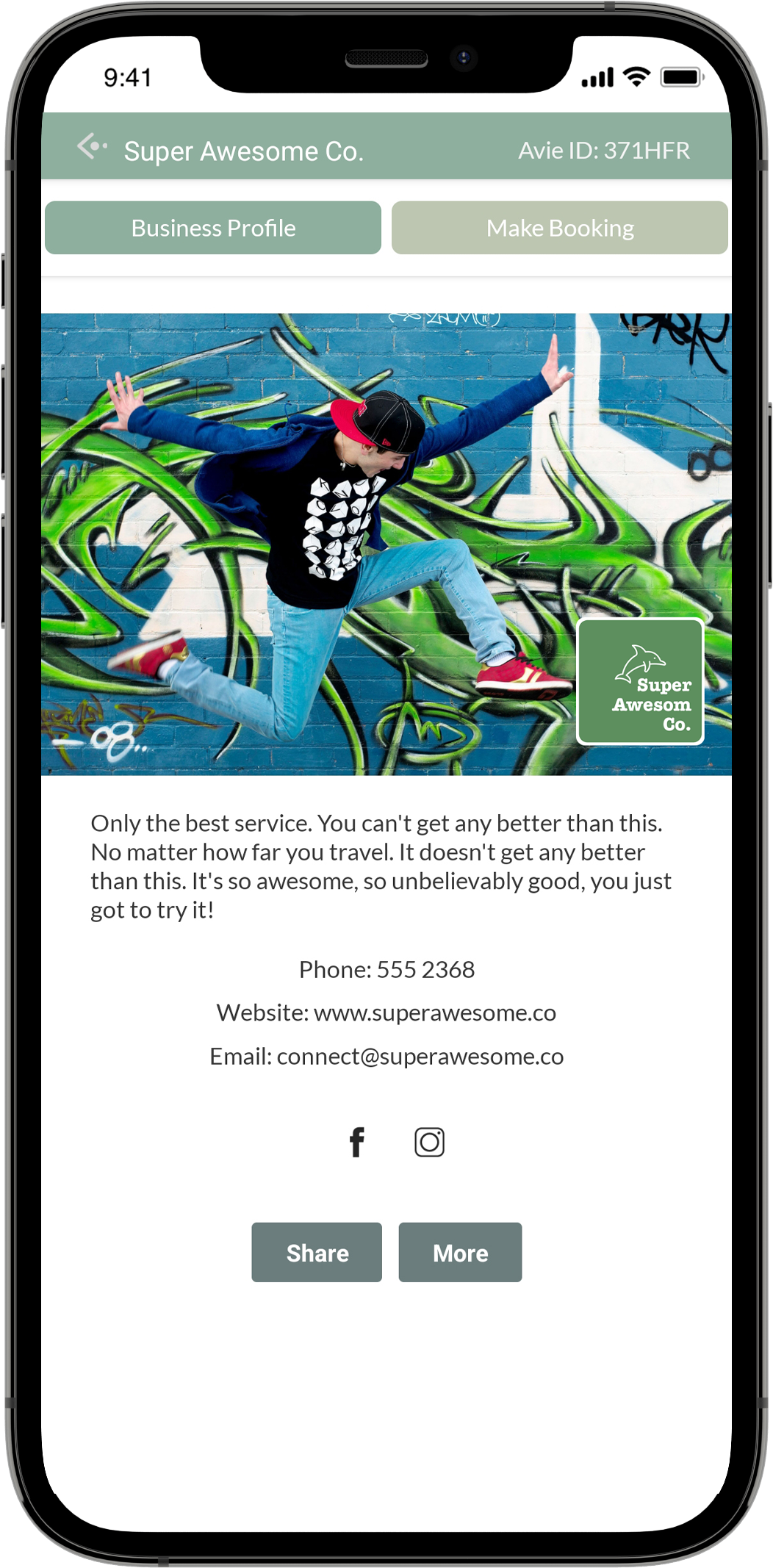
If you are a real estate photographer or videographer
Get the cheat sheet to quickly get Avie working for you.
- Build a business profile with a display photo, logo. bio, contact details and social media links. Set up your services, schedule and booking form.
- Get your clients on board.
Business Profile
Quick Setup Guide
what's what and
how it work
Creating your business profile is a simple process, but you will come across some functionality which needs a little explaining.
General Custom Schedules
For those services that fall outside of normal working hours. It could be something that you offer just on Saturday mornings, between 9am and 1pm.
The same custom schedule can be applied to one or multiple services.
Time Base & Minimum Notice
Time Base: Set this to your shortest service duration. Your schedule will be segmented according to it.
Minimum Notice: It's the lead up you require to a new appointment. Would you like your clients to book you this afternoon or tomorrow?
Variable Start & End Times
A practical example: you might offer a set of services that depend on sunset time.
For these, you would create a General Custom Schedule where the end time is set, but the start time is variable. Avie calculates that based on the duration that you set for the service.
Connection & Booking Forms
When signing up to Avie, users are
asked to provide basic information.
To connect to your business you might require more.
Booking forms are Customisable. The key feature being the ability to display entered data in the booked time slot.
Quick Select Tags
These assist your clients to quickly select what they need from your list of services.
This can get long due to the number of base and combined services which have different durations. Service A and B take 30 minutes each, but when combined take 45 minutes.
Service Providers
For when your business has grown, and you have more work than you can handle. Enlist your trusted circle.
They need to download Avie and sign up, then connect to your business as a service provider and set their availability.
Getting Your
Clients Onboard
- Set a cut off date for appointments that can be made via other means. Start of the month is recommended.
- Inform your clients two to three weeks in advance of the change, and if they require appointments following the cut off date, they need to use Avie to book them in.